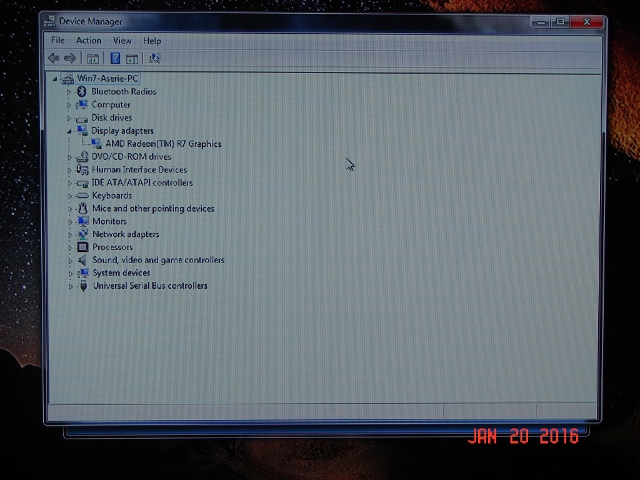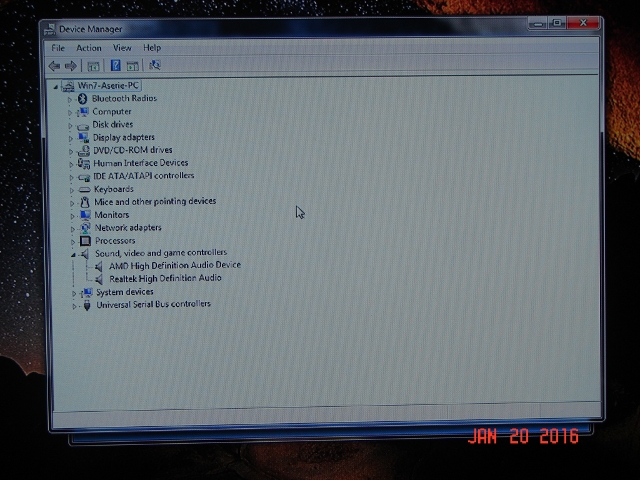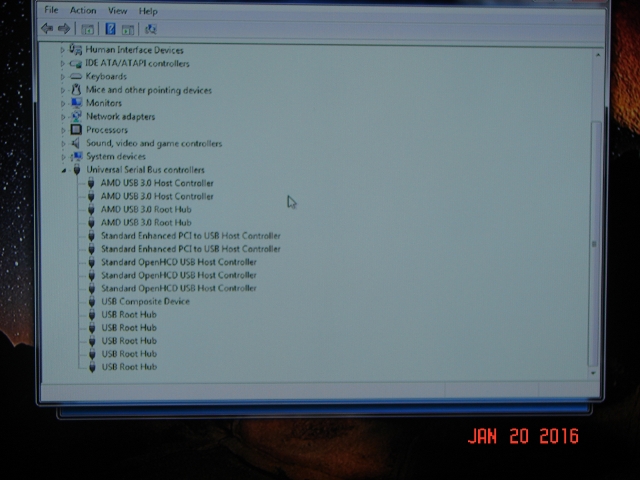Problems installing the OS.
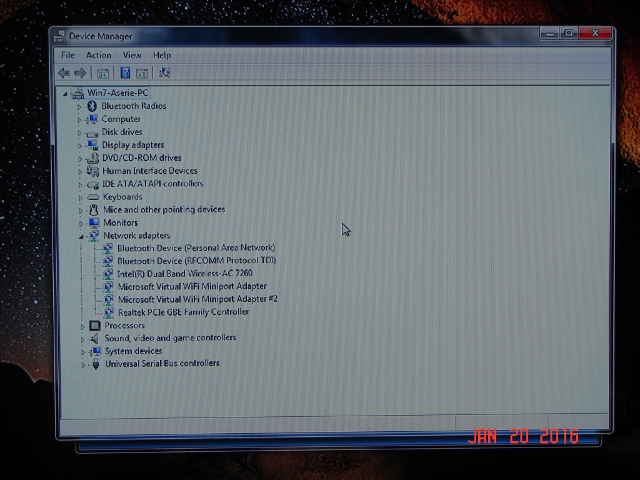
Parts list: 1 HD and no OS installed.
After you have tried to install the OS, and it failed look at the below information.
I popped in the Windows 7 64bit DVD and started the install, so I thought. The menu popped up to start the install and not much later a message appeared that there where some drivers needed. This is normal in Windows XP but Windows 7 hmmm not so much, so I started looking for my MOBO drivers and figured it must be the SATA drivers to recognize the HD. It looked like that is what it was looking for, I saw the DVD spinning again and the HD light came on, WRONGGGGG. This joke went on for a while, tried all that I knew. I figured out that it was the hard drive, it was something with GPT and MBR according the mobo manual. So here comes GOOGLE in place, and found what I needed.During the boot up of your Windows 7 install menu that appears press SHIFT and F10 to open the command prompt menu. and Type:
- diskpart
- list disk ...................................-check hd properties
- select disk 0.............................-disk zero is usually the "C" drive
- clean.........................................-to clean up the drive
- convert mbr..............................-to convert from GPT to MBR
- create partition primary size = xxxx.............-to create the primary size, I used 931000 for 1TB HD.
- format fs = ntfs quickly...........-format the drive quick, quickly didnt work for me.
- exit............................................-finish up operating command
- exit............................................-exit out of the command prompt